
Feature Highlight: Attract More Visitors with TYPO3 SEO
Making your content SEO-friendly is easy in TYPO3. The SEO Extension is part of TYPO3 Core and comes with lots of great features to help your website shine in targeted search results
Whether you’ve just launched your website or have maintained one for years, Search Engine Optimization (SEO) requires your constant attention. You’ll want a CMS that understands changes to SEO algorithms and responds accordingly. Improving your SEO is an ongoing process, but with the right tools—including the SEO core extension—it doesn’t have to take up too much of your time. With TYPO3, you can:
Improve how your page shows up in search results
Create custom URLs
Set metadata for content elements
Update and create readable URLs
Extend your TYPO3 project with SEO tools like Yoast
And if you need help improving your SEO even further, check out our Professional Service Listing for TYPO3 experts that understand marketing inside and out.
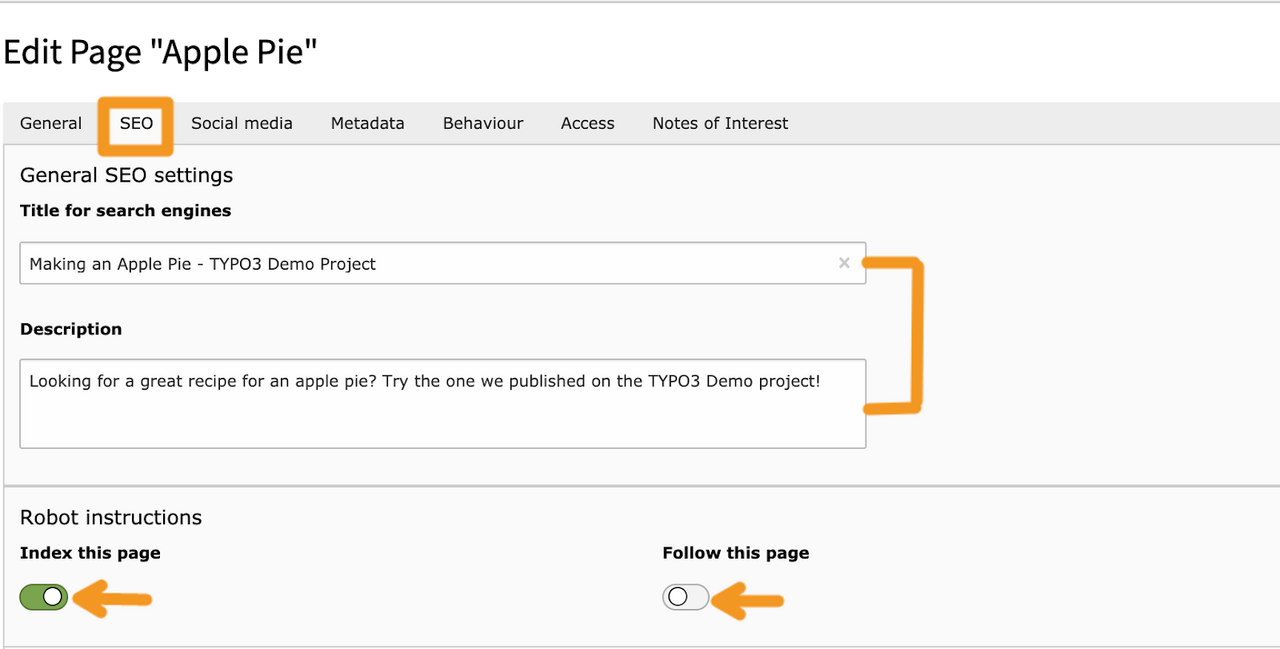
Improve how your page shows up in search results
Once you enable the TYPO3 Core SEO extension, you can set metadata at a page level. Set a unique title for search engines based on what your website visitors are searching for, along with a description detailing what’s contained by the page.
Under the “Robot Instructions” section, you can enable and disable settings that instruct web crawlers how to behave:
- Index this page: Indexing a page allows a search engine to access your page. This should be set to “on” if you want your page to show up in search results.
- Follow this page: Turning this on lets search engines know they should follow the links on this page.

TYPO3 also lets you set a “Canonical link” for a webpage. Canonical links help you distinguish between pages with duplicate or similar content. You’d want to set the canonical URL as the URL of the page that is the “most representative from a set of duplicate pages on your site,” according to Google.
Below, the “Sitemap” tells search engines how often they can expect the website content to be updated, and the relative priority of a given page on your website on a scale of 0-1, with .5 being the default for most pages.

Visit the Metadata tab to set Keywords for your page. These tell the search engine what kind of content can be found on your page. For more detailed instructions, visit our “SEO for editors” guide.

Update and create readable URLs
With TYPO3, you can also create readable URLs. Click on the icon closest to the URL segment in the “General” tab in the page editing UI to edit the default URL provided by the TYPO3 page structure.
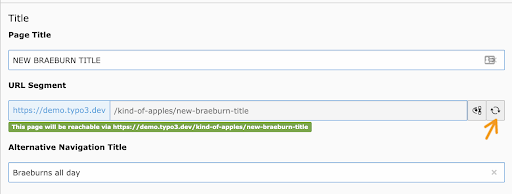
When you update a page’s title, you can also click on the refresh icon under the URL segment to update the link accordingly. In the latest versions of TYPO3, slugs get updated and redirects are created automatically (including those of subpages).

When you save the new page title and slug, you should get a notification “Slugs updated and redirects created.” If for some reason you don’t want to update the slugs, you can revert the changes (though we would caution you against doing so, as it would alter the site’s URL patterns).
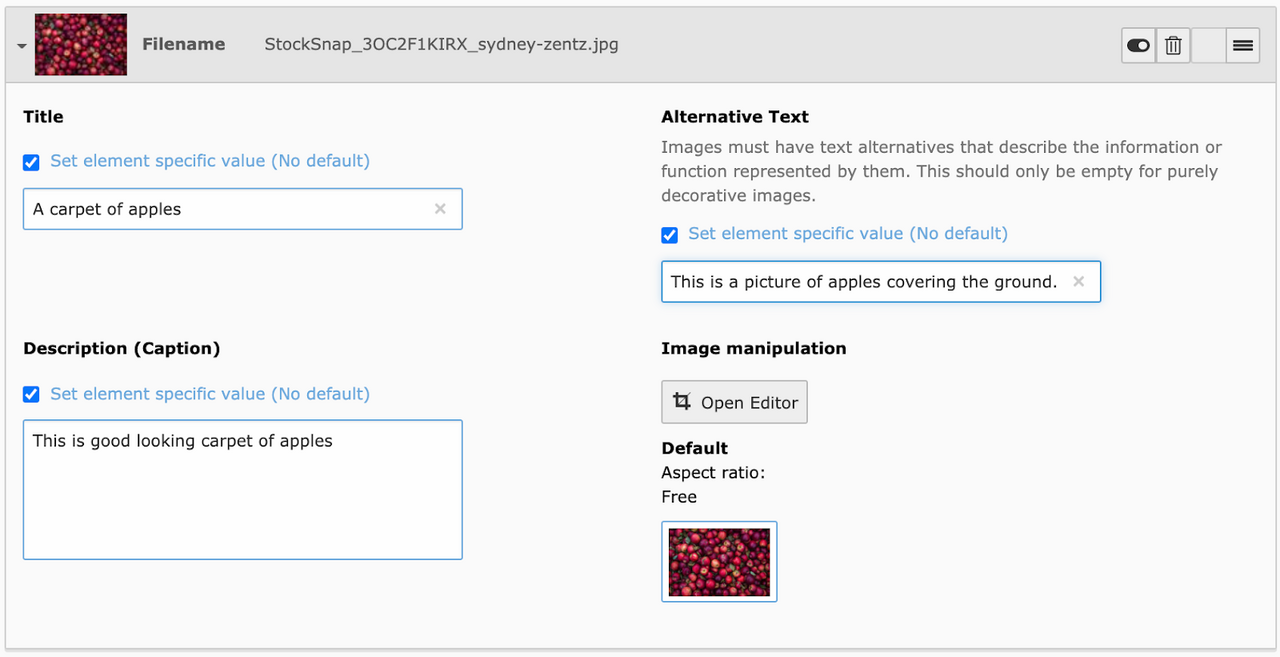
Set metadata for content elements
You can also set metadata for certain content elements like images. This tells search engines what kind of images are included on your page. Learn more about setting the metadata for images in our Feature Highlight story on managing and editing images in TYPO3.
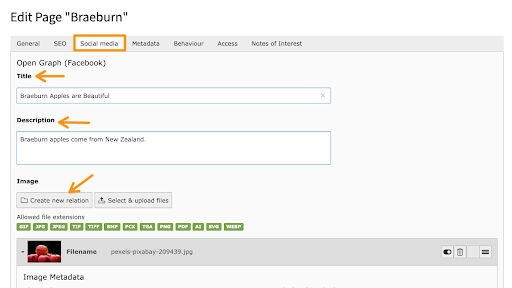

Design cards for Twitter and Facebook
You can also set how your page will show up on Twitter and Facebook when their users post a link to their site. Visit the “Social media” tab in the Page Editing UI where you can set the following details for Facebook’s Open Graph (Facebook’s crawler) and Twitter Cards. Both platforms ask for the following:
- Title: the main headline
- Description: what someone who clicks on the link will find on the page
- Image: a ‘header’ image that best represents the contents of the page

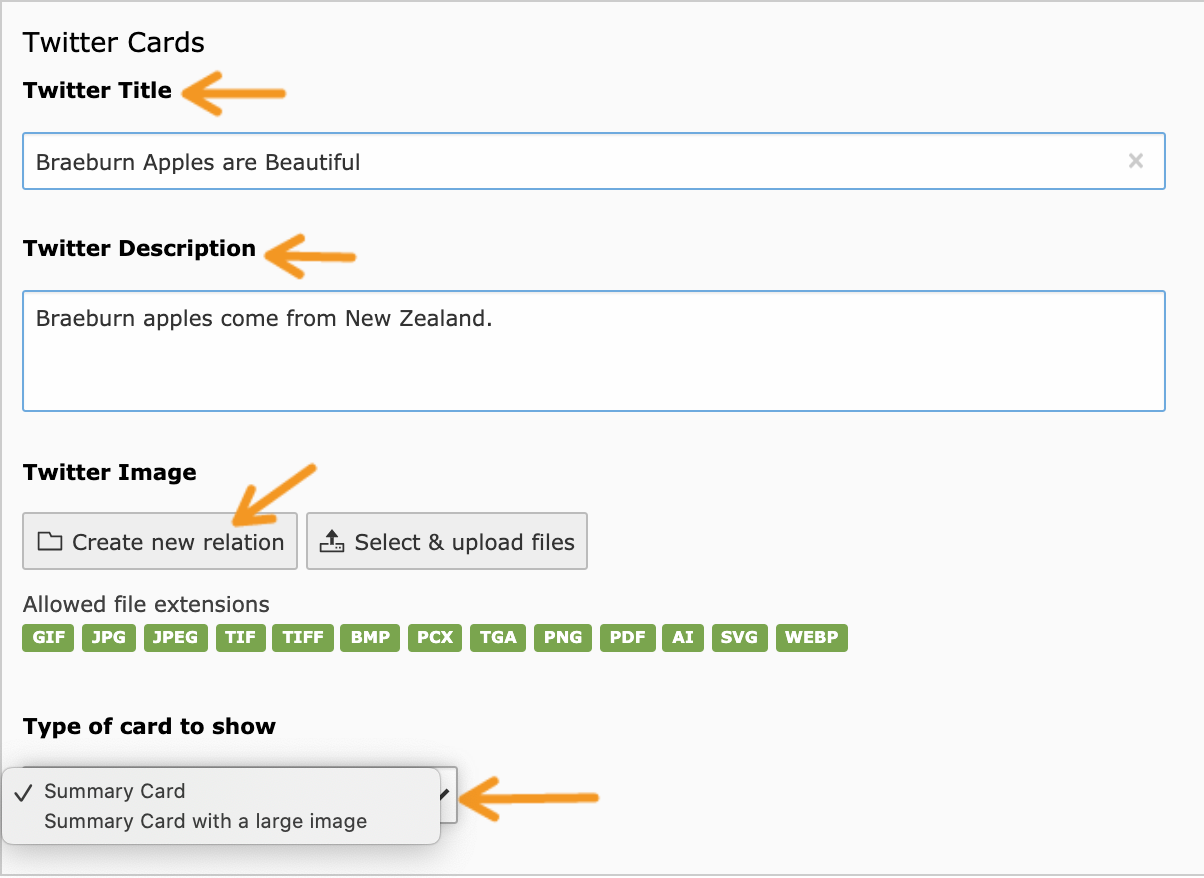
Twitter also gives you two options for displaying an image that are included in the “Type of card to show” menu. A “summary card” will show the image to the left of your message, while a “summary card with a large image” will feature a larger image, below your message.
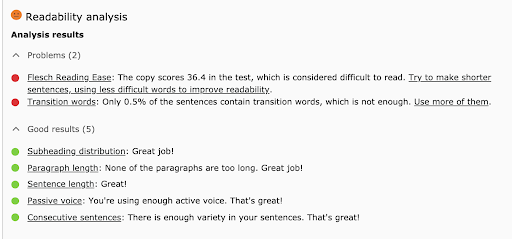
Extend your TYPO3 project with SEO tools like Yoast
Once you’ve figured out your SEO basics, there are many powerful TYPO3 extensions for SEO available on the TYPO3 Extension Repository. We recommend integrating Yoast into your SEO workflow. Yoast analyzes your SEO settings and gives you “Readability” ratings on areas like paragraph length, sentence variety, and passive voice. It also lets you set a focus keyword for every page. For more instructions on using Yoast, check out this video on our YouTube channel.
Upgrade TYPO3 to get the best SEO features
Search engine algorithms are constantly evolving, so if SEO is a top priority, we recommend making sure you’re using the latest TYPO3 version. Many great features have recently moved into TYPO3 Core, so you shouldn’t need a lot of extensions. And if you need help upgrading or optimizing your SEO, TYPO3 has a global network of experts and developers who would be happy to help you out.

